Game lagging has been a problem for many users who play video games. When players encounter this kind of trouble, it means that there is an interruption in their gameplay because of slow processing, choppy graphics, and sound delays. This makes gaming experiences very frustrating and can often lead to players giving up on a game they’re trying to play. Thankfully, there are ways that you can try to fix this issue so that you can enjoy your games without any interruptions. Here are four methods that have been proven to work.
Use A VPN
A virtual private network (VPN) is a great way to solve game lagging because it allows you to mask your IP address and come up with ways to make your internet service provider believe that you’re accessing the network from somewhere else other than where you really are. This means that you will be able to play as though you’re located in another part of the world or even on a different server. Choosing the best VPNs for FFXIV or any other game can be a daunting task. Here’s what to look out for when choosing a VPN service:
- One of the most important factors to look for in a VPN is the number of server locations that are available. The more servers that are offered, the better chance you have of finding one that is close to you and has low ping times.
- The second most important factor is connection speeds. You’ll want to make sure that the VPN has high speeds, so you don’t experience game lagging when playing your games.
- The third factor is having a VPN service that is compatible with the platform and operating system of your gaming console or computer.
- Finally, another consideration you want to make is the pricing options available for VPN services. You’ll want to find a service that offers monthly, yearly, and even three-year plans, so you don’t have to worry about paying for this service every month or year unless you choose to do so.
Update Your Graphics Drivers
One of the most common reasons for a game to lag is because of outdated graphics drivers. Outdated drivers can often cause conflicts with games, which leads to the game lagging. Updating your graphics drivers is a simple process, but it can make a big difference in your gameplay.
To update your graphics drivers, you’ll need to know the make and model of your graphics card. For example, if you have an NVIDIA graphics card, the model number would be something along the lines of “GTX 970.” You can usually find this information by accessing your computer’s device manager. Once you’ve located the correct information for your graphics card, you’ll need to visit either NVIDIA or AMD‘s website and find their drivers download section. Once you have found this section, simply enter your model number in the search bar and click search so that the website can show you the latest drivers available for your graphics card. After downloading these new drivers, you’ll need to access your computer’s device manager again. If you aren’t sure how to do this, just right-click on the windows icon in the bottom-left corner of your screen and choose “Device Manager.” You’ll need to look for your graphics card in this section, right-click on it, and choose either update driver software or update driver. This will automatically search for the newest drivers available, so you won’t have to do it manually.
Once you’ve updated your graphics drivers, you’ll need to restart your computer so that the new drivers can take effect.
Change Your Resolution And Refresh Rate
If changing your graphics drivers doesn’t help with game lag, then there are other things you can do to solve this issue. One of these is by changing your resolution and refresh rate. A lot of games perform better when these variables are lowered. By lowering your resolution and refresh rate, you’ll be taking a load off of your graphics card and CPU which can help to reduce game lag.
To change your resolution, access the settings menu in-game by pressing the Escape key on your keyboard. Look for an option that says something like “Graphics Settings” or “Video Settings.” Once you’ve found this, you’ll be able to lower your resolution from there. You can also change your refresh rate by accessing the same menu. However, lowering your refresh rate isn’t always recommended because it can cause screen tearing. Screen tearing is when you see horizontal or vertical lines running through your screen, and it can often be quite distracting.
Play A Different Game
If you’ve tried all of the above, and you’re still experiencing issues with game lag, then there’s a good chance that it’s just one particular game. If this is the case, then you should try starting up a different game. This could be anything from a different genre to a different console.
Game lagging can be caused by a variety of reasons such as outdated graphics drivers, low system resources, or simply a game that’s poorly optimised. If you’re experiencing lag while trying to play a game, try these four things to solve the issue.



















From my experience, a lot of my lag issues come from network issues, so I’ve found it more effective to connect an ethernet cable to my PC. Other times, the issues stem from server issues with the game itself, and so connecting to a server closest to your region or even using a VPN could resolve the problems.